Test in Sandbox
Test in Sandbox
Once registered in Developer Portal, you will be able to access your own Applications view.
From that point, you can either explore our documentation, using our app bar navigation, or proceed directly with application registration.
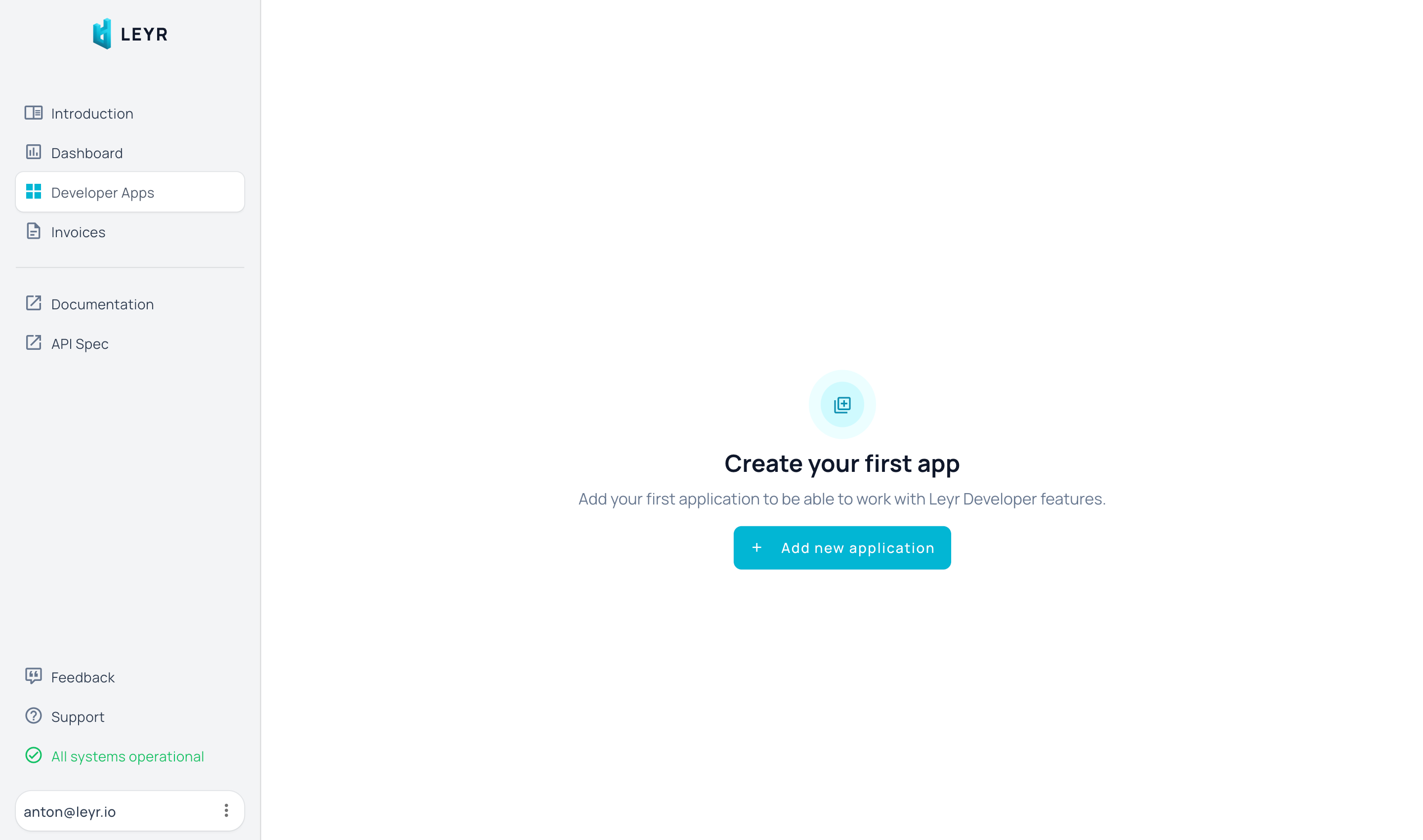
Register application
Press "Add new application" button and provide a name for your integration in the pop-up. This can be any name you want, for example "Company Name - Leyr Sandbox Test".
Application is a core element for Leyr, allowing you to have multiple entry points to our API. Because of integration nature of our system, we base our logic on Machine-to-Machine authentication, implementing Client Credentials Flow.
Client Credentials Flow out there, one example being Auth0 article.Get Client ID
Once an app is registered, you will get your Client ID back.
It is later used to access Leyr APIs in x-leyr-client-id request header. You can always find your Client ID in Developer Apps on Leyr portal.
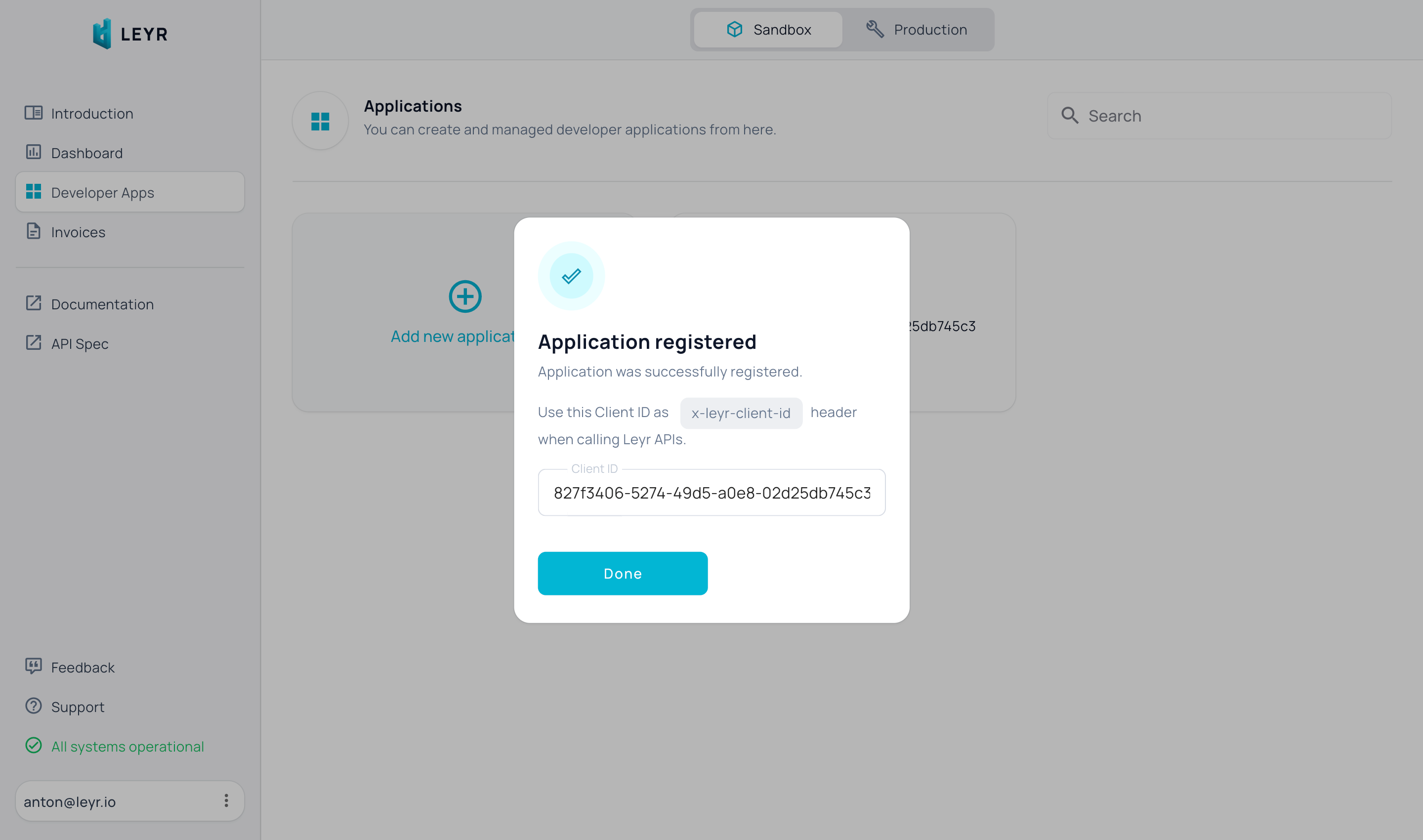
Available EHRs
You can find a full list of available EHRs inside your App page, under the "Integrations" section.
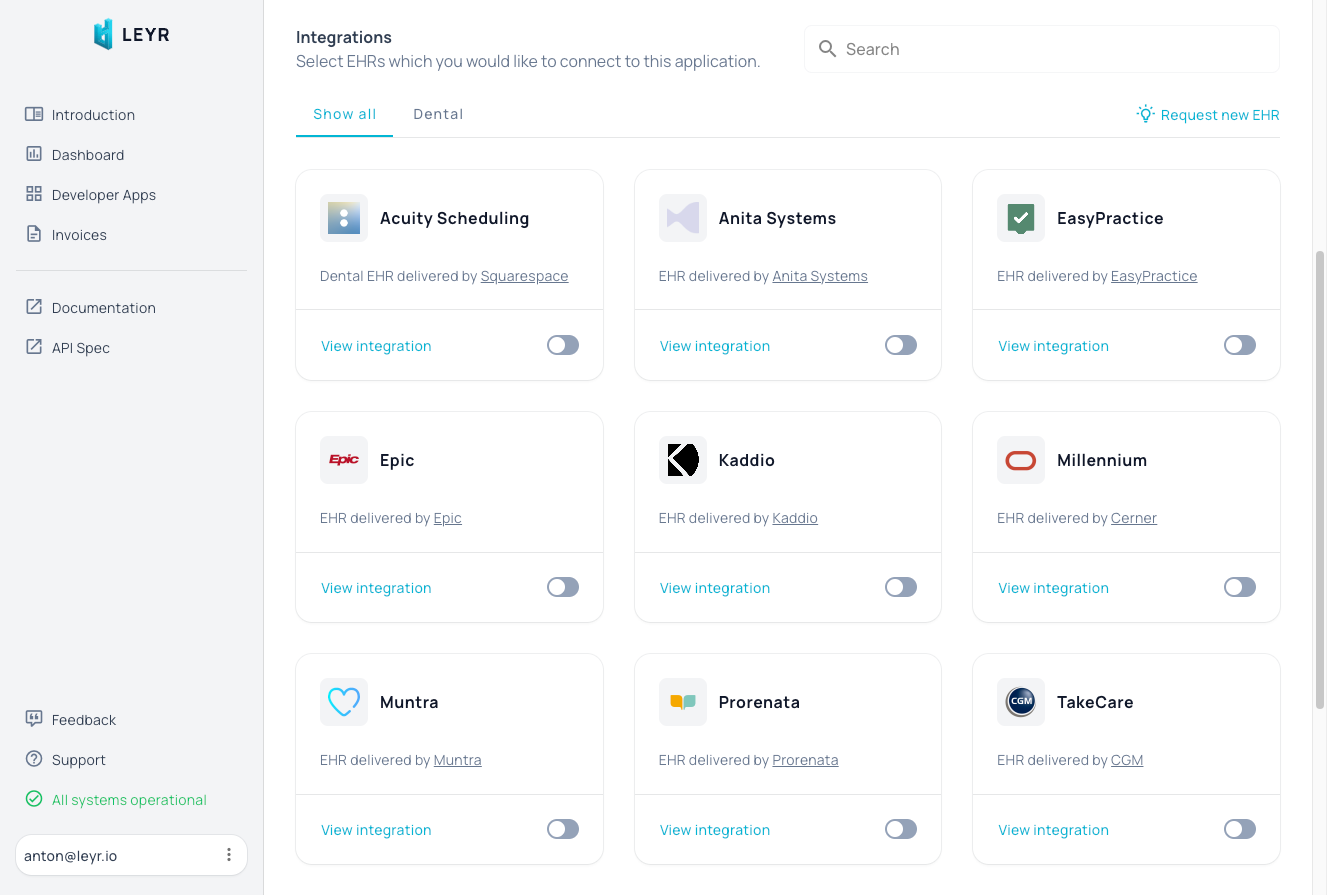
Click the "View integration" link on the EHR card you're interested in to see more details:
- supported functionalities
- markets where the EHR is present
- EHR
codelater used in the integration - official information about vendor
You can also find a comprehensive table with all our supported EHRs here - Supported Services.
Configure EHR
Configure EHRs you would like to connect to by either clicking on a toggle on the EHR card or from "View integration" view.
When adding a new EHR, you will be requested to provide your EHR credentials, depending on which credentials flow is used by that specific EHR. It may be a combination of Client ID and Secret, Access Token, API Key, etc.
We will also ask for an encryption key - that is used to protect your credentials.
You will see an option to generate a strong key with GENERATE button, but you are free to use any other key. The most important thing - you do have to keep it somewhere to be able to call our API endpoint for that EHR! 🙂
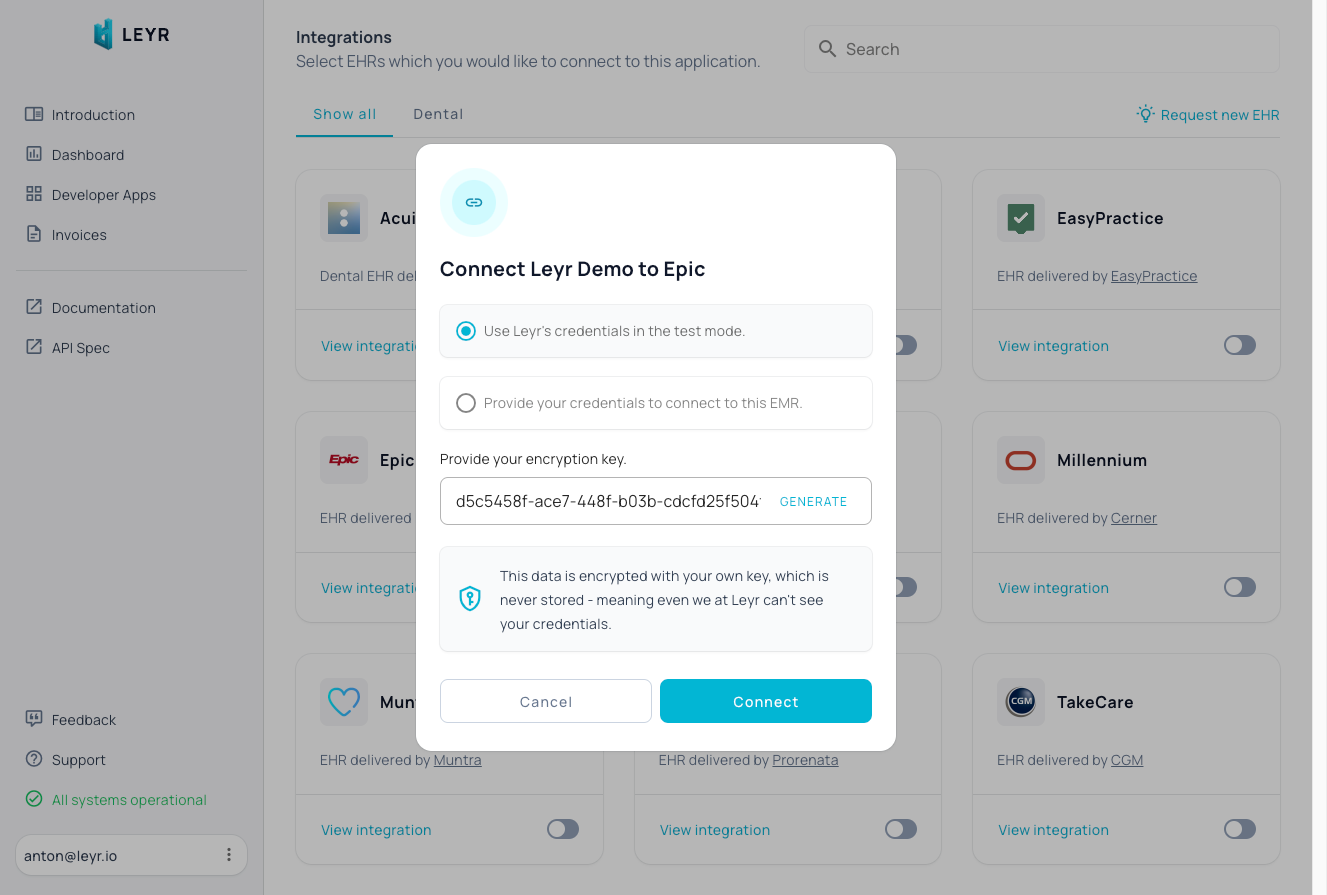
You can also see that "Use Leyr's credentials in the test mode" switch on top - feel free to use it, while we are in Sandbox. You don't have to worry EHR credentials then - we will use our for Sandbox and you can directly proceed with testing the integrations 🙂
Connect to Sandbox
Once you have received Client ID and connected EHRs with your Client Secret, you are good to go with our APIs! 🥳
Check our API Reference for further details.

